Brave Leo AI with Ollama, vllm, and any huggingface llm locally
What’s Brave Leo AI All About?
Brave Leo AI is a super handy, privacy-first AI assistant built right into the Brave browser.
It’s there to help you out with all sorts of tasks, and it works on your computer (macOS, Windows, Linux) or phone (Android and iOS).
The best part? You don’t need to sign up or log in to use it for free, and it’s designed to keep your data private.
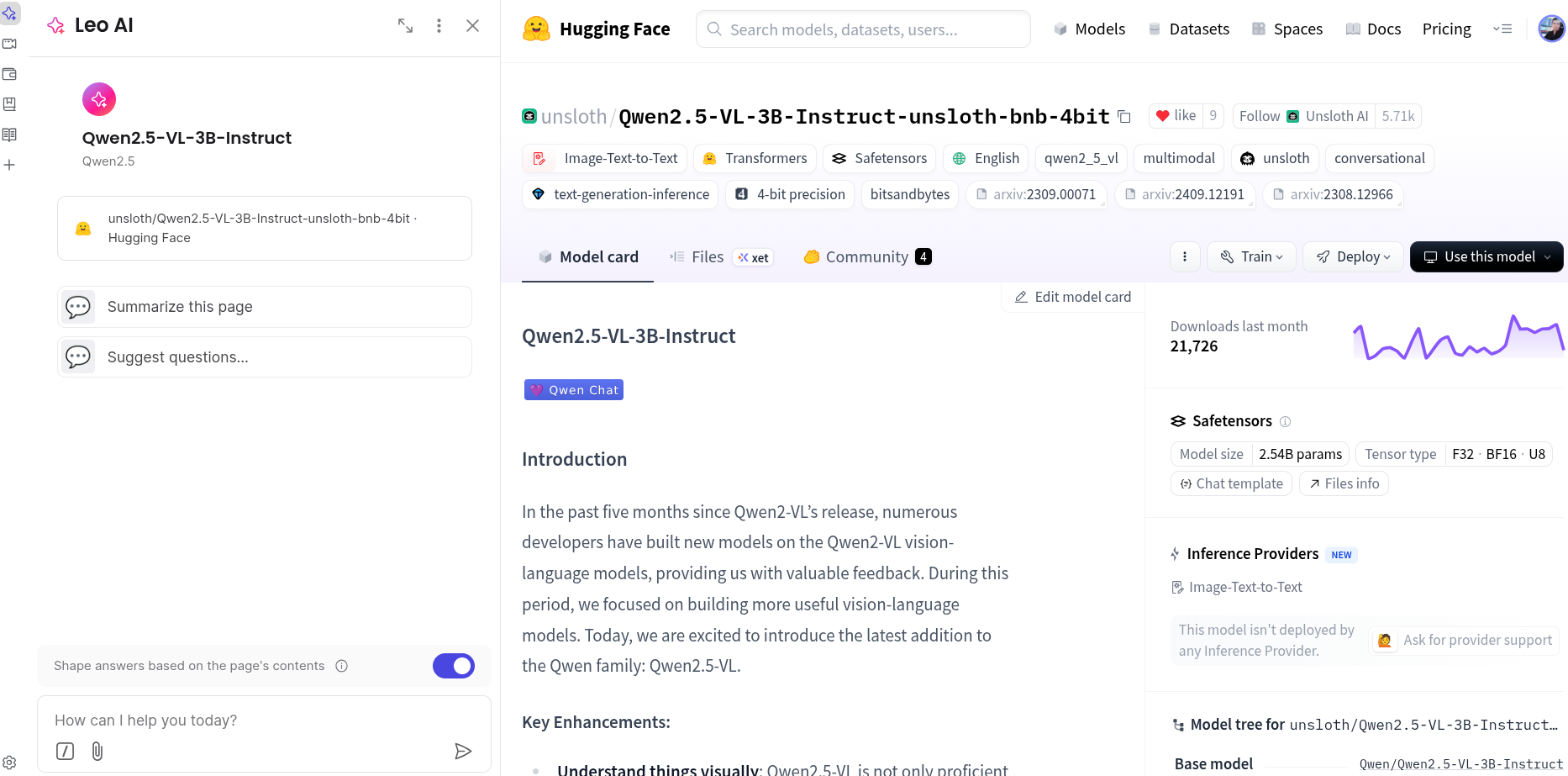
What Can Brave Leo AI Do?
Leo’s got a lot of tricks up its sleeve: - Summarize Stuff Instantly: It can give you quick summaries of webpages, PDFs, Google Docs, Google Sheets, or even YouTube videos by reading their transcripts.
Answer Questions: Whether it’s about a webpage or just something you’re curious about, Leo can explain things clearly and even offer different perspectives.
Write and Create: Need an article, email, essay, or some code? Leo can whip it up for you.
Translate and Code: It can translate text into different languages or help with coding by suggesting or generating code snippets.
Custom AI Models: With the “Bring Your Own Model” feature, you can plug in your own local or remote AI models for a personalized experience.
Is Brave Leo Safe to Use?
Privacy is Leo’s middle name! Here’s why it’s safe:
Anonymized Requests: Leo uses a reverse proxy, so Brave can’t tie your requests to your IP address.
No Chat Storage: Your conversations aren’t saved on Brave’s servers or used to train AI models.
No Sign-Up Needed: You can use it for free without an account. Even the premium version uses anonymous tokens to keep things private.
Local Storage: Your chat history stays on your device, and you can clear it anytime through the browser settings.
Heads-Up on Third-Party Models: If you use external AI models (like Anthropic’s Claude), their data policies might differ (Claude keeps chats for 30 days, for
example). Always check the privacy terms if you go that route.
What About Your Chat History with Leo?
If you’re using Brave version 1.75 or higher on desktop or Android (not in Incognito or Tor mode), you can keep track of your chats with Leo.
They’re stored locally on your device, not on any server, so you’re in control. You can revisit, continue, or delete them from the Leo full-page view (brave://leo-ai) or the browser’s sidebar.
Just note that clearing your browsing history will also wipe out any webpage-related content in your chats. Easy peasy!
Bring Your Own Model (BYOM) with Brave Leo
With BYOM , you can connect your own AI models to Leo for a custom experience. You can use platforms like vLLM, SGLang, or any inefernce engines with any Hugging Face Transformers model, as long as it follows the OpenAI Chat Protocol.
For example, you can run a model like Qwen2.5-VL-3B-Instruct locally with this command:
python -m sglang.launch_server --port 7501 --model-path Qwen/Qwen2.5-VL-3B-InstructThis sets up a server for SGLang (or you can use vLLM with a similar command).
Then, in Brave Leo’s BYOM settings, add your model with these details:
Label: Qwen2.5-VL-3B-Instruct
Model Request Name: Qwen2.5
Server Endpoint: http://127.0.0.1:7501/v1/chat/completions
Context Size: 4000
API Key: local
System Prompt: A custom prompt like, “You are Leo, a helpful AI assistant by Brave. Provide clear, concise, polite responses under 80 words. Use a neutral tone, clarify if needed, and ensure accuracy.”
Brave doesn’t proxy these requests, so check the privacy terms of your chosen provider. Once set up, your model integrates with Leo, letting you use it directly in the browser for tailored, private AI chats. It’s like giving Leo your own custom brain!